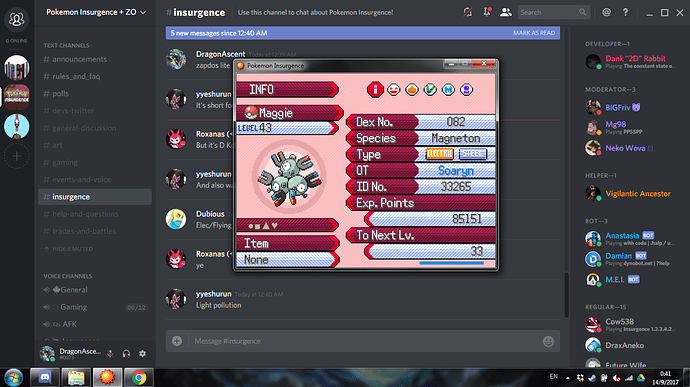Have you ever wondered how to produce a high quality screenshot without showing everyone your private stuff? Have you ever wondered how to produce a viewable screenshot of your computer screen? Well fear no more, for I am here to answer those questions!
Method 1: Capture entire Insurgence window
First find the screenshot button on your keyboard. For most people (on Windows at least), it should be just a straight up Prt Sc button (or some sort of abbreviation like that, you get the gist), but because my laptop is like 8 years old it has an Fn button and I need to do Fn + Insert to do Prt Sc. For Mac, use Command + Shift + 4 + Space. And you end up with something like this.
But clicking Prt Sc only gives you the entire screen, which in most cases is not what you want. You only want the Insurgence window right? So click on the Insurgence window, to allow the computer to focus on that window. In this case I have this lit Magneton in my party that is almost at level 44, and I wanna show it to the world. I can click on the window, and screenshot it. But how to only screenshot that, you ask? Well, you just do your typical key combo for Prt Sc, except click Alt before that. That will allow you to capture only the active tab. And then you will end up with something like this.
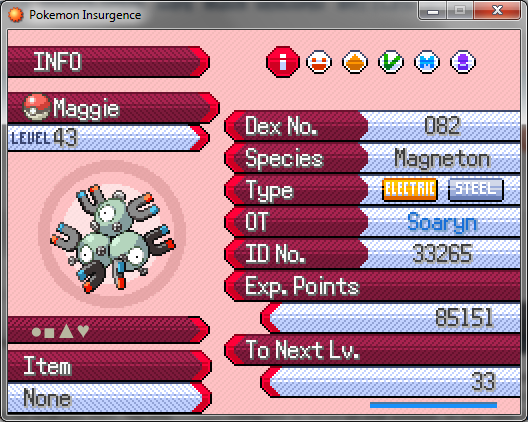
There you go. Now your private content cannot be seen by others. But let’s say you want to really focus on the fact that Maggie is 33 Exp Points away from turning level 44, then the fastest method cannot be achieved by regular computer functions alone. You will need the help of an external program, which is called Lightshot. It allows you to do multiple things with your screenshots. You can screenshot as much as you want:
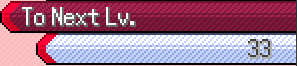
You can doodle on the screenshot if you want:
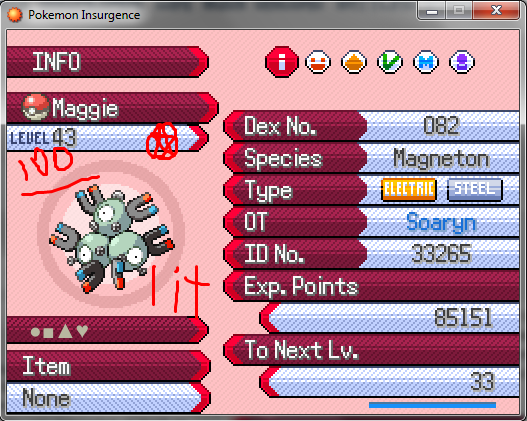
You can even go wild with text options, highlighting the screen, making shapes, arrows, and even just screenshot a random part of the screen to confuse people if you want.
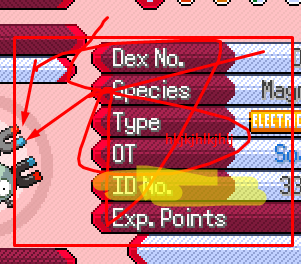
A link to install Lightshot can be found here: https://app.prntscr.com/en/index.html
Once that’s done, you can simply get to using it! To activate it, just click Prt Sc. Though you’d need a bit more accuracy if you want to screenshot the entire window, as Alt + Prt Sc just serves its regular function, and does not involve Lightshot in any way.
So that’s it! I hope you learned something from this, and if you already knew this, spread this information to people who need it. Peace